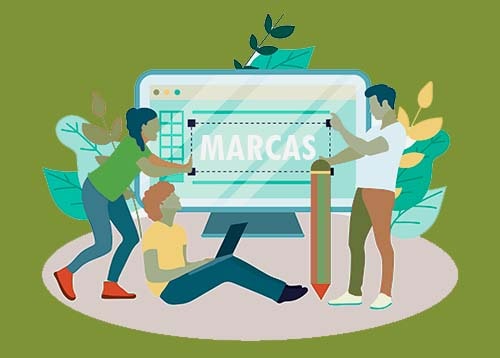Derecho de Marcas
I just looked in my iPhone’s usage settings and saw Messages was taking up more than a gigabyte of storage space. Do text messages really take up that much room and how can I reclaim some of those megabytes?The text messages themselves may not take up much room, but the photos, videos and other files you have received with those text messages over Apple’s iMessage service can start to eat away at your phone’s storage space. Additionally, if you never delete old conversations and attachments, you will see the Messages app begin to balloon in size, especially if the program is set to keep everything forever.You can get back some of your iPhone storage space by deleting old conversations and file attachments you no longer need. (If you want to preserve a copy of your Messages archive before you begin dumping stuff, inexpensive programs like iExplorer or iMazing can back up Messages and other content on your phone to your PC or Mac so you can preserve the history on a larger drive.)To delete a message or messages in a thread, open a conversation on the Messages screen and then press and hold the text bubble you want to delete. Tap the More menu that pops up, and then tap each message in the thread that you want to remove. When you have selected the ones you want to dump, tap the trash-can icon in the lower-left corner of the iPhone screen. (Alternatively, if you have skimmed the whole thread and decide you do not need any of it, tap the Delete All button in the upper-left corner of the screen.)You can also trash entire conversations right from the list on the Messages screen by swiping from right to left and tapping the red Delete button. To quickly remove multiple conversations, tap the Edit button in the upper-left corner of the Messages screen, tap the unwanted conversations in the list to select them, and then tap the Delete button in the lower-right corner.If you do not care about old conversations and want the iPhone to stop saving all your old messages, open the Settings icon on the home screen, scroll down and tap Messages, then proceed to the Message History area. Here, you can set the iPhone to only save messages for the previous 30 days or the last year instead of “Forever.” If you select a shorter period, the iOS software will permanently delete the older messages and attachments for you — which is a very quick way to free up space on your phone, as long as you do not need any of those old conversations.